Summary
- Bus-powered USB hubs draw constant power, draining and degrading your laptop battery.
- Running high-power drives, phones, or monitors through unpowered hubs risks overload, heat, and damage.
- Use self-powered hubs, enable battery-saver, and keep charge between 20%-80% to extend life.
Laptops are pretty essential as on-the-go computers, but don’t always come with all the USB ports you need. That’s why USB hubs have become a go-to solution for so many of us, turning a single port into a command center for all our gear. We plug in our external hard drives, keyboards, mice, and card readers without much thought.
While our laptops are designed for longer battery life, their batteries have a finite lifespan. That USB hub you can’t work without is an unnoticed drain that can significantly speed up how quickly your battery dies. We tend to think of USB Hubs as simple extensions, but the reality is that their constant need for energy could actually do damage to your laptop.
Bus Powered Hubs Use Your Laptops’ Battery
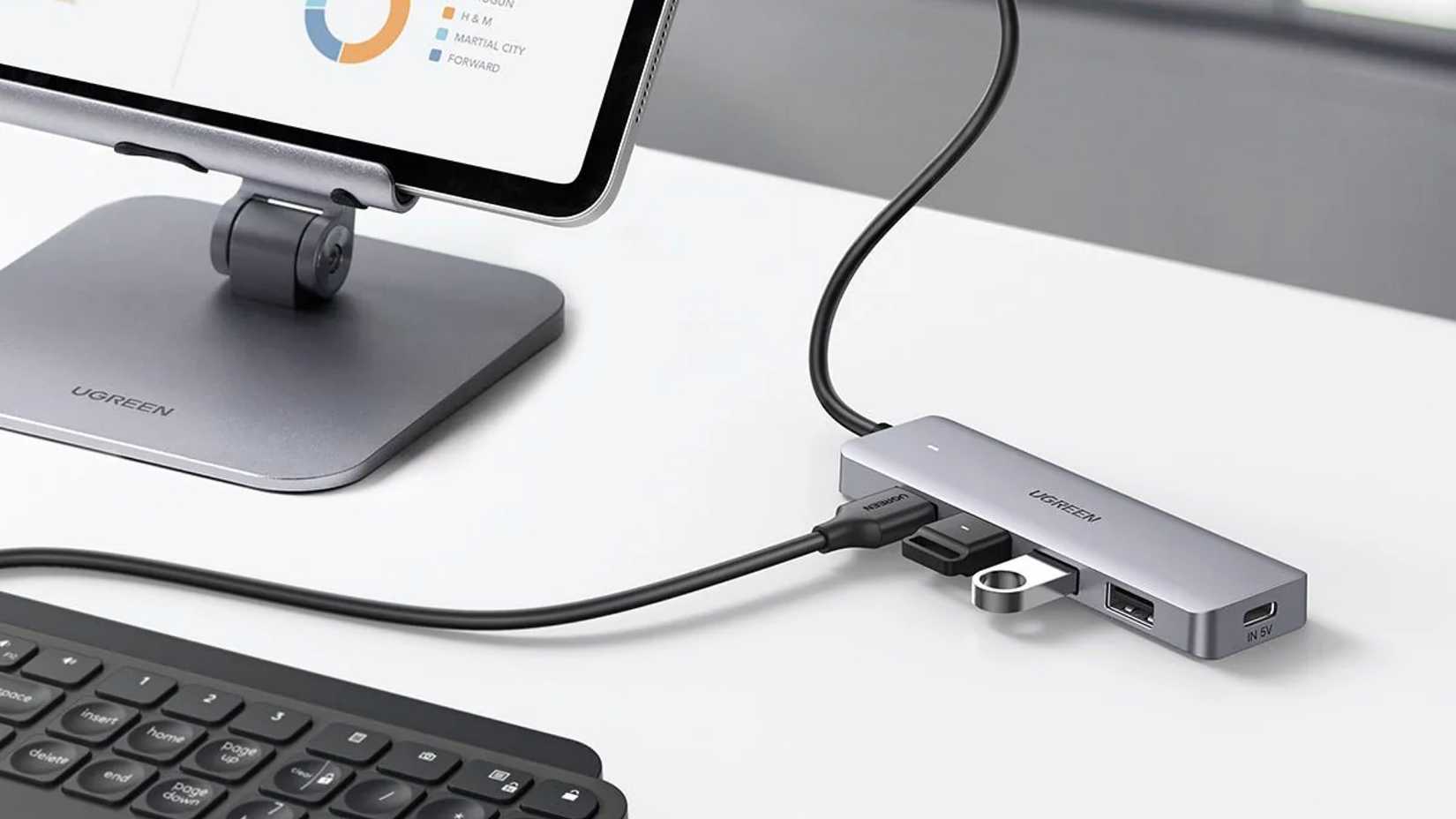
One of the most convenient accessories you can get for your laptop is a bus-powered USB hub. They’re small and portable, and you don’t have to carry a power adapter with them since they draw power directly from your laptop. Unfortunately, that convenience can come at a cost, as it can drain your laptop’s battery pretty fast. Since they don’t have a power source of their own, they have to draw all the power from the USB port you plug them into. This means the entire hub, along with anything you plug into it, has to share the limited power available from a single port on your laptop.
Now, the amount of power a laptop’s USB port can output is pretty limited by the USB specifications themselves. A standard USB 2.0 port, for example, can only supply around 2.5 watts of power (500mA). While newer ports like USB 3.0 and USB 3.1 can give you a little more at 4.5 watts (900mA), and USB-C can go up to 15 watts (3 amps), that total amount of power still has to be split between everything you have connected.
The moment you plug it in, even if you don’t have anything else connected to the hub, your battery starts to drain. The hub’s internal electronics and control board need a constant supply of power to function and be ready for you to plug in a device. Some self-powered USB-C hubs, for instance, can reserve up to 2 watts for their internal components alone, even when nothing else is plugged in. This constant power draw, just for the hub itself, means you’re using up your battery life even in what seems like an “idle” state.
This continuous power demand forces your laptop’s internal hardware to work harder. The power management systems and the battery itself have to constantly deliver power to the bus-powered hub and anything you plug into it. This increased strain not only intensifies the battery’s workload but also speeds up its discharge cycle. While some of the best USB-C Hubs are smart and can wait to supply power until they detect a device, once a bus-powered hub is connected, that power supply is turned on and stays on.
The result of all this continuous power consumption is a noticeably faster battery drain. It may seem small, but it can have a drastic effect on your devices, and I know because I used two USB-Hubs at once, and pretty much destroyed the battery of my laptop.
The Problem With High-Power Devices

High-power devices, by nature, need way more juice than a standard laptop USB port can handle on its own. While a mouse or keyboard sips a tiny amount of power, usually less than 100mA, these more demanding devices are downright thirsty. Think about external hard drives that can pull 500mA or more, or SSDs that can suck down 900mA. You’ve also got printers, some external monitors, gaming controllers, and webcams that all require a significant power draw.
Even something as simple as charging your phone or a tablet, and the USB hub itself, can be a major power hog. When you try to run these hungry devices through an unpowered USB hub, you’re basically asking for trouble. You need to respect the limitations of your ports.
I used to connect disk drives, monitors, phones, a laptop fan, and drawing tablets to my laptop and MacBook without realizing how damaging this could be. Even worse, I’d leave them plugged in overnight. Those USB hubs seem like they don’t ask for much, but when your laptop starts using more juice faster than it was designed to, you start to do real damage to the battery itself.
My MacBook only lasts two hours before needing a charge now, and my laptop can’t turn on and stay powered without being plugged into an outlet. This came after a very short time of abusing the battery by plugging in so many devices at once without realizing what I was doing to them.
One thing I noticed frequently was that my devices stopped working, were constantly disconnecting, and were laggy. Luckily, I didn’t have any issues where my external hard drive suddenly cut out mid-transfer because it wasn’t getting enough power, but that’s a possibility when you push the limits.
Luckily, there are laptops that will warn you with messages about the USB port drawing too much current. In some cases, your computer might just shut off the port to prevent an overload. However, before you assume that it will be okay, keep in mind that I was lucky. Abusing a USB hub could put your hardware at risk. Overloading the port can cause the hub or the USB interface to overheat. This kind of extreme heat is a huge safety concern, but it can also lead to more serious damage.
Poorly made or non-compliant hubs might even short out power supplies or send unbuffered 5V power to downstream ports, which can damage your host PC’s USB port or mess up your computer’s power management, leading to instability. Unstable power, sudden spikes, or surges can occur. So, while unpowered hubs are convenient, using them with high-power devices is a massive risk to your performance and hardware longevity.
Simple Tips to Save Your Battery Life

If you want to keep your laptop’s battery healthy and make it last way longer on a single charge, you’ll want to get on board with a few key practices. The main thing to know is that most modern laptops use lithium-ion batteries, and they have a sweet spot when it comes to charging. You should really try to keep your battery between 20% and 80%. Letting it drop below 20%, or even worse, letting it hit 0% all the time (which I did), is going to wear it out faster and kill its capacity over time.
On the other hand, keeping your laptop plugged in all the time at 100% can also stress the battery’s chemicals, which leads to faster degradation. Luckily, a lot of new laptops have built-in battery conservation modes that will automatically cap the charge at around 80% to help with this. For example, Macs have “optimized battery charging,” which learns your habits and won’t charge past 80% until it thinks you’ll need it. If you’re going to store your laptop for a while, make sure it’s got some juice in it, ideally between 40% and 60%, instead of being completely dead or completely full.
Beyond just how you charge it, you can improve your battery life by tweaking your power settings. The easiest and most effective thing you can do is just turn on battery-saver mode or other battery saving settings. Battery-saver mode automatically adjusts things to balance performance and power use. This usually means it dims your screen, limits background activities, and slows down your processor to cut down on energy consumption. You can even set it to kick in automatically when your battery hits a certain percentage.
If you’ve ever wondered why your laptop’s battery seems to drain faster than a leaky bucket, now you know that your USB hub might be the sneaky culprit. While these little gadgets are super handy for connecting all your stuff at once, that convenience comes at a cost. It’s a quiet power drain that can really put a dent in your battery life.
No one is asking you to get rid of the USB hub, and if you pay attention to bad habits, you won’t have to. By combining a smart hardware choice with a little bit of conscious use, you can get a lot more out of your laptop’s battery without killing it.




